Showbag Portal Online Help
There’s nothing like showing off your product at the Melbourne Royal® Show!
To help deliver a world-class event experience for both exhibitors and attendees, Melbourne Royal® has developed some exciting enhancements to our online showbags system.
Accessing the Portal
- Go to http://my.melbourneroyal.com.au/showbags
- Logon using the email address that receives Melbourne Royal® correspondence as your username and Melbourne Royal® password
- This will open the showbag portal
Adding a new user
- To add a new user please contact the Melbourne Royal® sales@melbourneroyal.com.au
- Include the full name, email address, phone number and company name of the new user
Initial portal access
- After logging into the portal you will see a list of showbags all with a status of Draft
- The showbags are based on your showbag offering last year
- All showbags must have a status of Approved, Ready for Sample prior to submitting samples to Melbourne Royal®.
Showbag Status
|
Status |
Description |
|
Draft |
|
|
Approved, Ready for Sample |
|
|
Showbag Not Offered |
|
|
Sample not received |
|
|
Follow Up |
|
|
Sample Received, Approved |
|
|
Out of Stock |
|
Add a new showbag
- Select the New Showbag button on the top right hand side of the Showbag Portal
- A dialogue box will appear. Enter the name of the showbag you would like to add then select Create
- Proceed with entering showbag details, items, image and locations
Showbag Details
- By default any time you select or create a showbag you will be directed to the showbag details tab
- The details below describe your Showbag and will be used by patrons searching the Melbourne Royal® Show website for showbags. All fields are mandatory unless otherwise indicated
|
Field Name |
Description |
|
Name |
|
|
List Price |
|
|
Special Promotions |
|
|
Primary Category |
|
|
Secondary Category |
|
|
Gender |
|
|
Age |
|
|
Keywords |
|
Showbag items
- Select the Items tab
- To add an item select the Add button on the top right-hand side of the table
- You will be prompted to enter the following details
|
Field Name |
Description |
|
Quantity |
|
|
Description |
|
|
Size |
|
|
Unit |
|
|
Value |
|
|
Choice of Group |
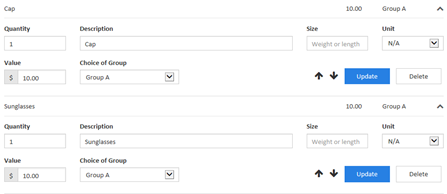
|
- Select Add
- The item has now been added to the showbag
Modify a showbag Image
- Select the Image tab
- Select Upload
- Select a file to upload from your device and select Open
- Crop the Image so it is square and then select Update
Updating showbag locations
- Select the Locations tab
- Select the stall locations from the drop down list
- Stall locations are pre-populated based on your contractual arrangement with Melbourne Royal®
- Select Add
- Select Approve
If you have any questions regarding your showbag listings or using the Showbag portal, please contact the Commercial Sales team on 03 9281 7444 or email sales@melbourneroyal.com.au

